Of course, there are plenty of online-resources out there that will help convert 漢字 to 拼音, but they are often flawed in their own right. Let's take an example from Chinese-tools.
Here is the sentence that I put into the translator:
你們好,我叫高健,我來自美國的威斯康辛州。
It came out like this:
nǐ hǎo / hào wǒ jiào gāo jiàn wǒ zì měi dì / dí / de wēi sī kāng xīn zhōu
Not only did the software miss a few crucial characters like 們,來,國, but it also took out all of my punctuation. On top of that, you still have to go through and select characters that appear as 多音字. Another problem with relying on Chinese-tools or other online resources is that you have to be connected to the Internet.
Lucky for Mac users there is an easy solution to the problem. By turing on the U.S. Extended keyboard you can typing in pīnyīn in no time. Here is how:
Step 1: Open Language & Text in System Preferences.
 |
| Language & Text options found in System Preferences |
Step 2: Activate the U.S. Extended input method.
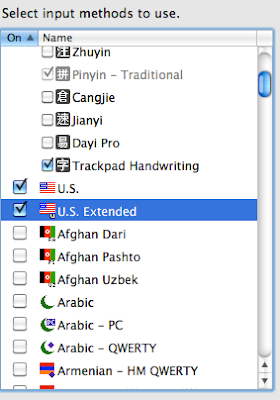 |
| Find and select U.S. Extended |
Step 3: Start typing in pīnyīn!
...okay, so first you need to learn how to actually input the tones, but that just as easy.
- 一聲 (First tone) is created by pressing ⌥A (where ⌥ represents the Option/alt key). When you press it a flat tone mark will appear above whatever letter you are about to type.
- 二聲 (Second tone) is created by pressing ⌥E. Again, pressing this will put a rising tone above the letter you are typing.
- 三聲 (Third Tone) is created by pressing ⌥V
- 四聲 (Fourth Tone) is created by pressing ⌥ `
- *** In my original post I completely forgot to address the umlaut. Luckily, John left a comment revealing the trick. As he put it:
1) Press the LETTER needing the tone marking FIRST, like the "u" in lǜ
2) then ⌥⇧u to make the umlaut,
3) then ⌥⇧ plus the a, e, v, or ` to add the appropriate tone marking on top of the umlaut.
*** I would also recommend that you adjust your keyboard shortcuts so that ⌘Space (see images below) will allow you to select between previous input sources, it will save you a ton of time when you are switching between languages, especially if you switch between 简体字 and 繁體字 like I do.
Good luck and happy pīnyīn-ing!
Gāo Jiàn
 |
| The options for setting up Input source shortcuts. |
 |
| How your input selection should look when you key ⌘Space. |


thank you very much for this. It will be very very useful.
ReplyDeleteI see you are using a Mac, so have you tried Pinyin Dictionary? I use this for converting Chinese into Pinyin and Zhuyin:
ReplyDeletehttp://www.ideographer.com/pinyindictionary/
Very useful!
I thought this was a useful article too. It took some practice to get the timing right. There was, however, a tone marking you didn't address -- one with an umlaut added, like with lǜ sè or nǚ rén.
ReplyDeleteWith some tinkering, I finally discovered how to do it. So here goes...
1) Press the LETTER needing the tone marking FIRST, like the "u" in lǜ
2) then ⌥⇧u to make the umlaut,
3) then ⌥⇧ plus the a, e, v, or ` to add the appropriate tone marking on top of the umlaut.
Have fun!
Thanks for the comment! Can't believe I missed the umlaut.
DeleteThe tip works great.
Glad to help. One thing I noticed, however, is that the feature of tone marking over umlaut only works on selected fonts...at least in Microsoft Word. When the three elements (letter, umlaut and tone marking) are used together, some fonts display the u with two boxes afterward, some display u¨ˇ, some display the umlaut and tone marking combined into an indecipherable mix, and others display nothing at all.
DeleteI was surprised that Times New Roman didn't work since it's a unicode font. Maybe it's just my computer or some other issue that causes this problem with some fonts. In the past, the same document using Times New Roman displayed the ǚ correctly. I'd like to hear about others' experiences.
So, here's a incomplete listing of some fonts that I found to work:
Serif fonts:
Cambria, Courier New
Non-serif fonts:
Arial, Arial Unicode MS, Calibri, Consolas, Helvetica Light, Lucida Sans Unicode, Microsoft Sans Serif, and Tahoma Bold.
Though I didn't list them, some (not all) of the Asian fonts worked well. Again, I'd like to know of some other fonts, especially serif fonts, that work well.